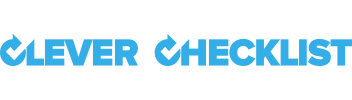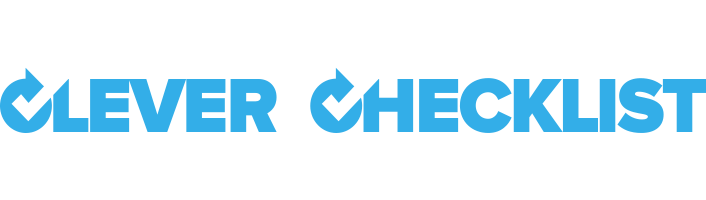How do I get my data back out?
Exporting a single Template
To export a single Template use the "Export Template" button next to the Template you want on the Template list view.
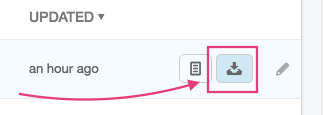
This will prompt a .txt file download of that single Template.
Exporting all Templates
To export all Templates use the "Export All Templates" button at the top of table of the Template list view.
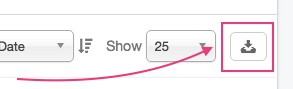
This will prompt a .zip download containing all your templates inside
of a directory.
Export Format
The exported templates are in a plain text mark down format.
Example:
==========
Post incident report
==========
* systems * incident
# Details
[ ] Issue Summary
[ ] Timeline
[ ] Root Cause
[ ] Resolution and recovery
[ ] Corrective and Preventative Measures
Template name
A Template name is encased by = signs.
==========
My Example Process
==========
Tags
Tags you have applied to your template will by displayed under the Template name
separated by * signs.
* tag1 * tag2 * tag3
Section name
Each section name will be lead by a # sign.
# Section 1
Item
Each item will be lead by [ ]
[ ] This is an item that can be ticked or crossed.
Item Help:
Item Help will follow an item on a new line starting wiht + [H(x)] where
x is where the Help is rendered. p for popup. a for after the item.
b for before the item.
Item Help will also contain raw HTML information such as <div> tags etc
depending on the formatting used.
+ [H(p)] This is item Help that is in a popup
+ [H(a)] This is item Help that is rendered after the item.
+ [H(b)] This is item Help that is rendered before the item.
Item Evidence:
Item Evidence will follow an Item lead by + [x] where x is the evidence
type.
Text
+ [T] Text Evidence Item example.
Dropdown
+ [D] Drop down evidence example.
+ [o] Option 1
+ [o] Option 2
+ [o] Option 3
Image
+ [P] Photo/Image evidence example.
File
+ [F] File evidence example.