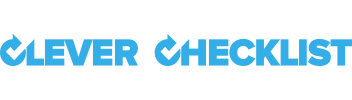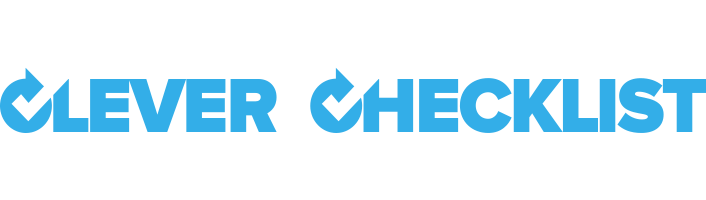Oops I want to make a change to something I'm halfway through!
Saving an existing Template prompts a check for any associated Active Checklists.
If any are out of date we display a pop up window containing a list of them. Selecting Checklists in this list and clicking "Save & Update" will merge the new changes into them.
You can opt to update one, some or all the Active Checklists in this list, leaving others at older versions.

If you forget to include an Active Checklist you can update it later. Open the Template Editor and click "Save and Close". Your Active Checklist will still be older than the Template so you will be prompted to tick it for updating.
People who have that affected Checklist open in front of them will receive a warning that there is a newer version of the Template and to refresh for the latest version.

People with the Edit Template permission will also see an "Edit Template" link in their Active Checklist view. Clicking this will take you to the Template Editor. When saving this Checklist is ticked in the Update Modal automatically. It will return you back to the Active Checklist screen when done.